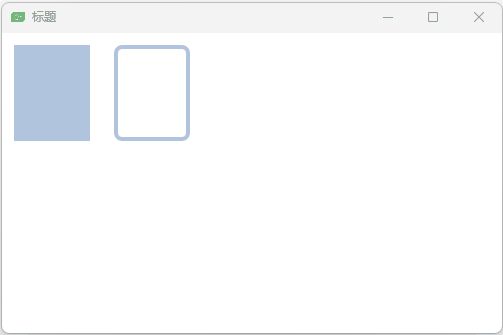qml基本元素
土豆 2023/8/1 qml
可视化元素,例如 Item(基础元素对象),Rectangle(矩形框),Text(文本),Image(图像)和 MouseArea(鼠标区域)。
# windows 元素
import QtQuick 2.0
Window {
width: 640
height: 480
visible: true
title: qsTr("标题")
}
# 矩形框元素(Rectangle)
示例一
import QtQuick 2.0
Window {
width: 640
height: 480
visible: true
title: qsTr("标题")
Rectangle{
id:rect1;
// 设置坐标
x: 12;
y: 12;
// 设置宽高
width: 76;
height: 96;
// 设置背景颜色
color: "lightsteelblue"
}
Rectangle{
id: rect2;
x: 112;
y: 12;
width: 76;
height: 76;
// 设置边框颜色
border.color:"lightsteelblue";
// 边框宽度
border.width: 4;
// 边框圆角
radius: 8;
}
}
示例二
import QtQuick 2.0
Window {
width: 500
height: 300
visible: true
title: qsTr("标题")
Rectangle{
id:rect1;
x: 12;
y: 12;
width: 76;
height: 96;
// 定义渐变
gradient: Gradient{
GradientStop {
position: 0.0;
color: "lightsteelblue";
}
GradientStop {
position: 1.0;
color: "slategray";
}
}
}
}
# 文本元素(Text)
示例一
import QtQuick 2.0
Window {
width: 500
height: 300
visible: true
title: qsTr("标题")
Text{
text: "文本元素";
color: "#303030";
// 设置字体
font.family:"STXingkai";
font.pixelSize:28;
}
}
示例二:省略
elide 属性允许你设置文本左边,右边或者中间的省略位置。
import QtQuick 2.0
Window {
width: 500
height: 300
visible: true
title: qsTr("标题")
Text{
width: 100;
height: 40;
text: "非常长的文本元素";
// 超过最长宽度省略:左边省略
elide: Text.ElideLeft;
color: "#303030";
// 设置字体
font.family:"STXingkai";
font.pixelSize:28;
}
Text{
width: 100;
height: 40;
y:50;
text: "非常长的文本元素";
// 超过最长宽度省略:右边省略
elide: Text.ElideRight;
color: "#303030";
// 设置字体
font.family:"STXingkai";
font.pixelSize:28;
}
Text{
width: 100;
height: 40;
y:100;
text: "非常长的文本元素";
// 超过最长宽度省略:中间省略
elide: Text.ElideMiddle;
color: "#303030";
// 设置字体
font.family:"STXingkai";
font.pixelSize:28;
}
Text{
width: 100;
height: 40;
y:150;
text: "非常长的文本元素";
// 不省略
elide: Text.ElideNone;
color: "#303030";
// 设置字体
font.family:"STXingkai";
font.pixelSize:28;
}
}
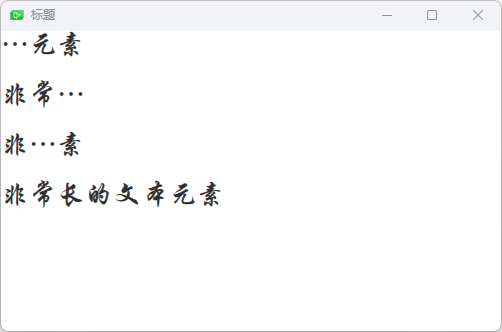
示例三:
换行wrapMode属性(这个属性只在明确设置了宽度后才生效)
import QtQuick 2.0
Window {
width: 500
height: 300
visible: true
title: qsTr("标题")
Text{
width: 100;
height: 40;
text: "非常长的文本元素";
// 超过最长宽度省略:左边省略
elide: Text.ElideLeft;
// 设置换行
wrapMode: Text.WordWrap;
color: "#303030";
// 设置字体
font.family:"STXingkai";
font.pixelSize:28;
}
}
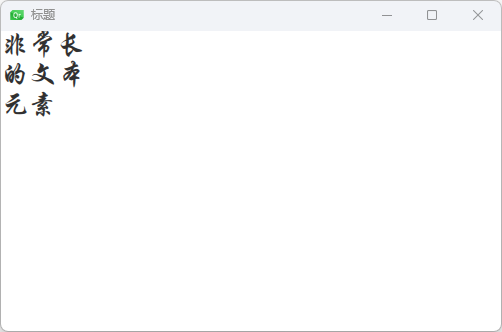
示例四
style 设置文字显示效果,浮雕之类的
styleColor 设置文字边框的颜色
verticalAlignment 设置文字垂直对齐方式
import QtQuick 2.0
Window {
width: 500
height: 300
visible: true
title: qsTr("标题")
Text{
width: 100;
height: 100;
text: "非常长的文本元素";
color: "#303030";
font.pixelSize: 28;
// 设置文字效果
style: Text.Sunken;
// 设置边框颜色
styleColor: '#FF4444'
// 设置文字垂直对齐方式
verticalAlignment: Text.AlignBottom;
}
}
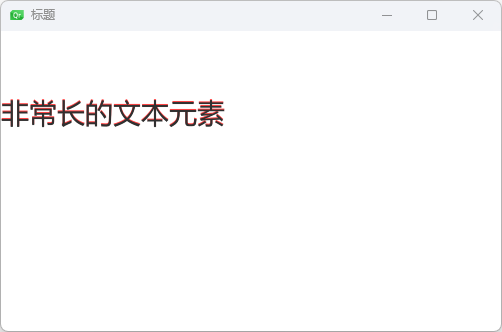
# 图像元素
import QtQuick 2.0
Window {
width: 500
height: 300
visible: true
title: qsTr("标题")
Image{
x:12;
y:12;
// 图片位置
source:"assets/basketball.png"
}
Image{
x:300;
y:75;
width: 128;
height: 100;
source:"assets/basketball.png";
// 填充模式
fillMode: Image.PreserveAspectCrop;
// 是否裁切
clip:true;
}
}
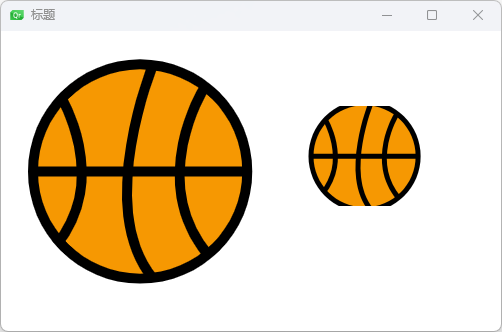
# 鼠标区域元素(MouseArea)
非可视化元素对象
import QtQuick 2.0
Window {
width: 500
height: 300
visible: true
title: qsTr("标题")
Rectangle {
id: rect1
x: 12; y: 12
width: 76; height: 96
color: "lightsteelblue"
// 鼠标区域
MouseArea{
id: area;
width: parent.width;
height: parent.height;
// 点击事件
onClicked: rect2.visible = !rect2.visible;
}
}
Rectangle {
id: rect2
x: 112; y: 12
width: 76; height: 96
border.color: "lightsteelblue"
border.width: 4
radius: 8
}
}